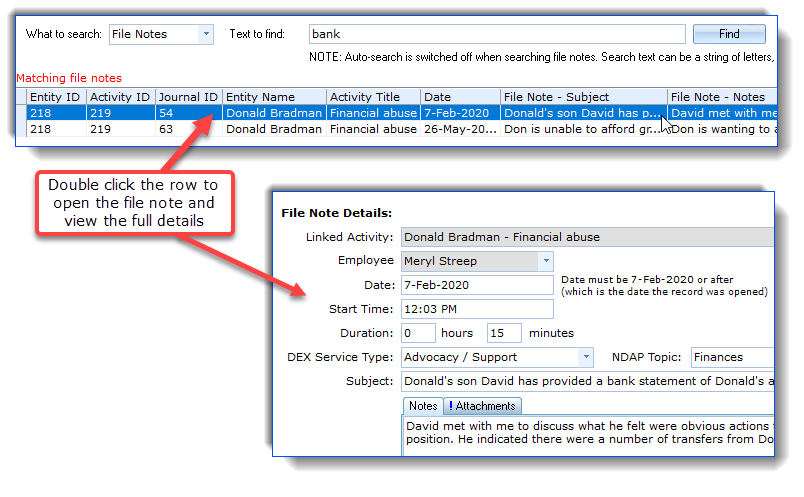Your first point of call when looking for a record, is likely to be either the Dashboard screen (see Familiarisation), or the Manage Clients screen.
You can also move to the screens associated with particular record types to find records of those types, conveniently grouped by status. For example, if you're looking for a current Systemic Advocacy record that you feel can be closed, you would move to that view (via the Systemic Advocacy Issue toolbar button) and expand the Current Systemic Issues items:
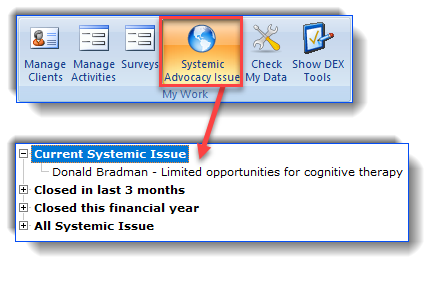
The Find screen also provides another powerful function for when you're really stuck. If you can't find a record, but you can remember some keywords from the activity title, or the person's name, or even the wording of a file note, the Find screen can find the rest for you. Just type some key text into the Text to find control, and the find screen will return details of the matches it finds:
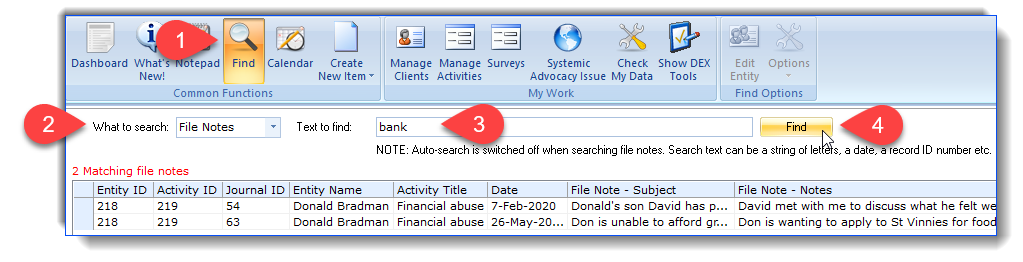
By right-mouse clicking on a record, you will have access to options that are applicable for the type of record selected:
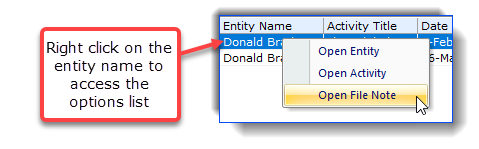
As a 'short cut' to open the record in question, just double-click on that row in the grid, to see the full detail: