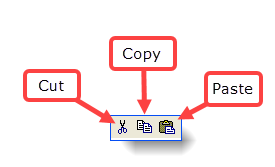Microsoft Windows has a built in 'clipboard' which allows you to move text, images, and files from one location to another, which can save you time and effort when entering data in Ivo.
You don't need to know how to use the clipboard to use Ivo, but this section has been included simply because understanding the clipboard can have a very positive effect on your efficiency when using all Windows applications (not just Ivo).
The clipboard is not something you usually see on a computer, it's just there all the time, in the background. You can put things onto the clipboard either by copying or cutting. Copying leaves the original in place and places a copy on the clipboard, whereas cutting actually removes the item to the clipboard.
Consider this sentence. If I copy the "this" in the sentence, the following occurs:
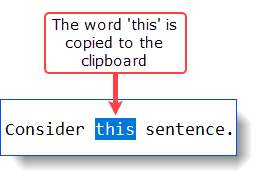
If I cut "this", the following occurs:
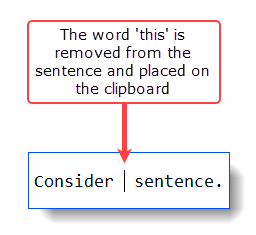
The clipboard is best thought of as only being able to hold one lot of cut or copy material at a time. You can select multiple things and copy them to the clipboard successfully (if you select them all and copy them all at once), but if you copy things one at a time, only the last thing copied remains in the clipboard.
So if you cut or copy something, remember to paste it where you want it, before copying something else.
The clipboard Cut, Copy, and Paste options are usually available by at least two methods:
1. The mouse's right button menu.
2. Shortcut keys.
To cut/copy using the mouse, select the text you want to put on the clipboard (highlight by clicking the left mouse button and dragging, and then click on that highlighted text with the right mouse button:
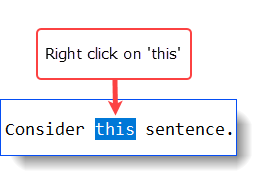
You can then select a cut or copy action from the resultant menu (which may be arranged differently, depending on what software you are using:
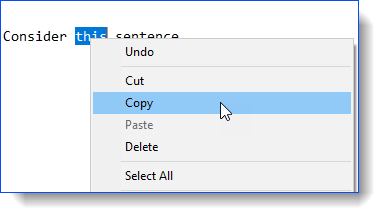
Note that the Paste option is also available via this menu. To paste from the clipboard, just put the cursor/mouse pointer where you want to paste, and select Paste from the mouse's right click menu.
The shortcut key method of interacting with the clipboard simply replaces the mouse's right-click menu. So, to copy via shortcut keys, you select the text and then activate the copy shortcut keys. The Windows default shortcut keys are as follows:
•To copy, use CTRL+C (i.e. hold down CTRL and tap C whilst CTRL is still held down)
•To cut, use CTRL+X
•To paste, use CTRL+V
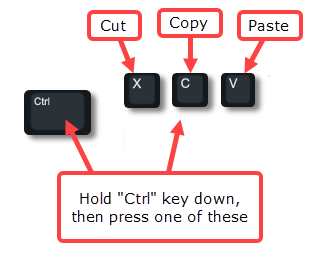
Many software applications also have clipboard controls available in their toolbars: