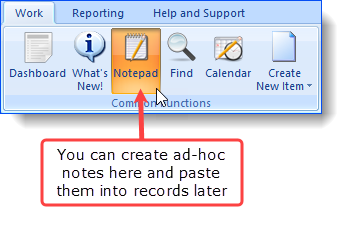Before we get into the nuts and bolts of how to enter data, it's important to understand some key concepts about how Ivo handles your data:
•Ivo uses a single database. What that means for you is that if one of your colleagues enters Joe Bloggs into the system today, and Joe Bloggs calls you in three month's time with a different issue, his basic details will not need to be re-entered.
•Your data is critical and confidential. We always recommend that advocates use password-protected logins. Passwords can be maintained in the My Preferences area of the Help and Support tab.
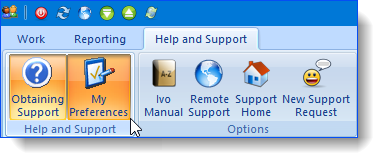
•You should be aware that Ivo maintains an internal audit trail along with the data you see. If a staff member edits or deletes a file note, for example, Ivo makes a record of that fact: who did what, and when, as well as maintaining an archived copy of the original file note itself.
•The central record type in Ivo is the 'entity' record. Entities encompass clients, organisations, staff, service providers etc. However, the term entity is not always used within Ivo - instead we refer to the main kinds of entities in the system, which are clients and organisations.
•Activity records (such as Advocacy, Education Sessions, Waiting List and Inquiries) are attached to entity records. File notes are attached to activity records.
Note that contact details can also be recorded against activities, to cater for those activities where a certain contact may only be applicable to one specific activity.
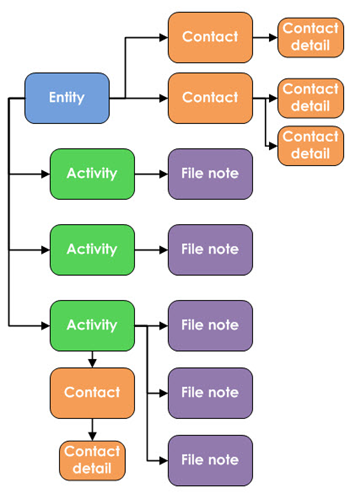
•Very broadly speaking, Ivo divides the management of data entry into two approaches: creating new records, and managing existing records. So, for example, if you need to open a new Advocacy record for John Smith (regardless of whether John is already on the system or not), you'd do this through the Create New Item button. If you want to add detail to that record, once it's already created, you'd do that through the Manage Clients button.
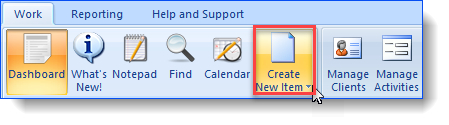
•Like all rules, there are exceptions (in this case, for the sake of convenience)... The Notepad allows you to record 'freehand' text to use somewhere else later.