Be mindful of the difference between 'contacts' and 'contact details'!
Ivo 'contacts' are other people who may need to be contacted in relation to a person you are dealing with (e.g. next of kin, or a lawyer). 'Contact Details' refers to information such as phone numbers and addresses.
So, a client will probably have their own contact details, but they may also have contacts, who in turn each have their own, different, contact details. Ivo caters for both, and there is no limit to the number and variety of contacts and contact details that can be recorded for a client.
Ivo also allows you to record contacts and details for specific activities, rather than for the client record. For example, for Donald Bradman you may like to record his carer's details as well as his own contact information, and both these could logically be recorded against Donald's main record.
However, one of your activities for Donald may involve, for example, a fellow respite resident who is willing to corroborate Donald's story. This person could be entered as a contact specific to the activity, rather than as a contact you want to be available from Donald's entity record on an ongoing basis. Adding contacts to activities is described in the section called activity-specific contacts (but the process is exactly as described here).
To add a new contact to a client's record, click on the "Add New Contact" link in the Contacts and Details section of the Manage Clients screen.
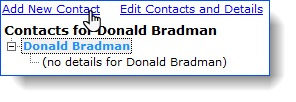
The "Add new Contact for "[Client-name]" window will open to fill in the details. The "Contact Name" and "Relationship" fields are mandatory, as indicated by the red asterisk. The "Relationship Description" field is an optional text field which provides the ability to further describe the relationship, or to add something more abstract such as "Do Not Call".
As with any name field within Ivo, once you start typing the first letters of the name, a list of existing records will be shown where you will find if your contact's name already exists in the system.
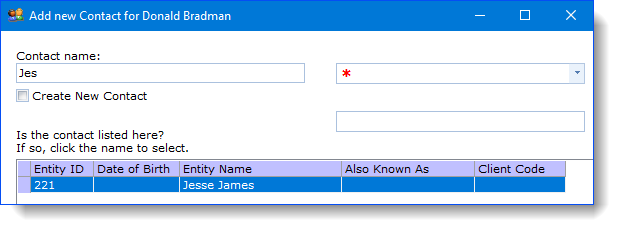
Of course, if your contact doesn't already exist then Ivo will allow you to create a new entity record as part of the process.
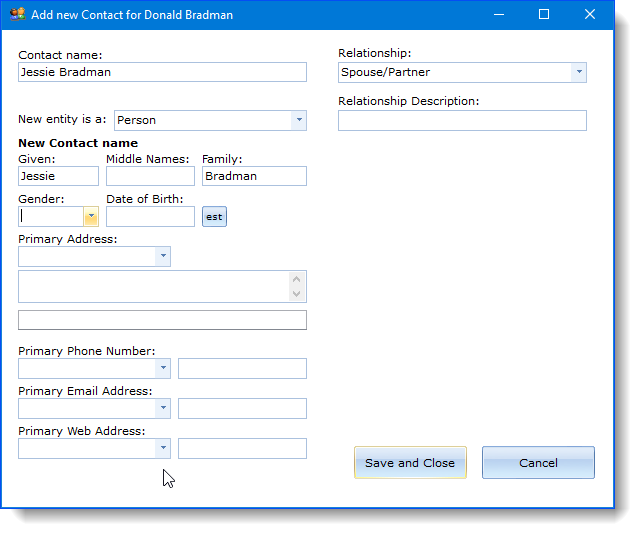
Editing contact details
To edit the contact details for both the client and the contact of the client, click the "Edit Contacts and Details" link.
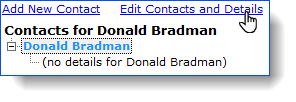
This will open the Edit Contact Details window -
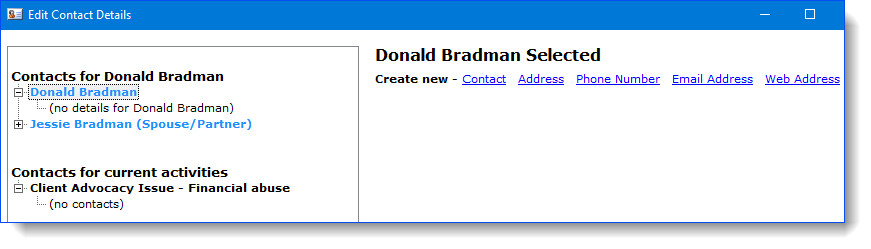
The Client and their Contacts are listed on the left-side of the screen. When this screen first opens, Ivo automatically selects your client's name, so you can add more details for your client immediately, which you do by clicking the various blue hyperlinks (eg. Address, Phone Number etc), filling in the fields for each, and then clicking the "Save" button.
To add details to a contact, simply select the Contact's name from the panel on the left (note the name displayed at the top-centre of the window changes to the contact's name), and then use the blue hyperlinks to add the necessary item.
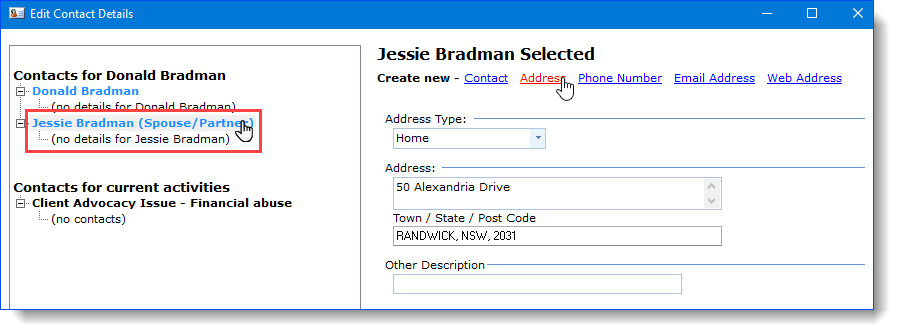
If you need to add a contact for a current activity, click the activity listed under "Contacts for Current Activities" to select it;
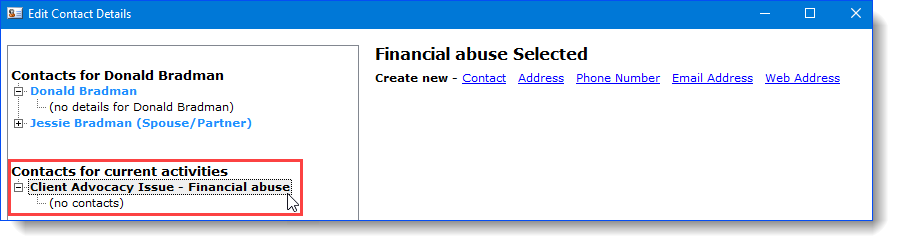
You can then add the contact details using the same processes as explained above.
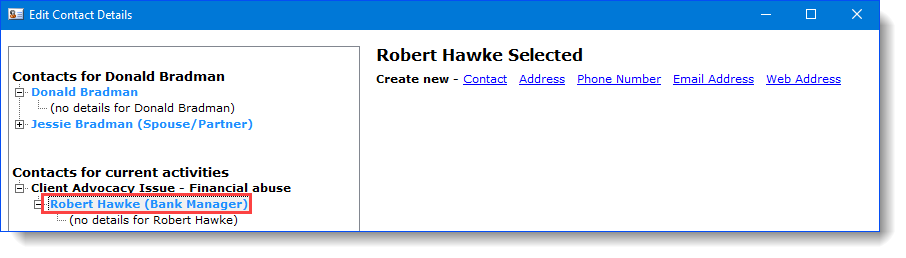
You can also edit existing contact details by clicking on them in the left-side of the window. Lastly, for any entity you can add as many Addresses, Phone Numbers, Emails etc, as necessary.
When you are finished adding all the contact details you can, click on the Close button and you're returned to the main client record screen.