It's unlikely that your organisation will continue to receive funding if your funding bodies can't ascertain that the funds that they're providing you with are making a positive difference. 'Evidence-based planning' requires evidence, and if you can't provide it, you run the very real risk of being under-funded or de-funded.
So, unfortunately, you have to do statistics. Yes, really. But don't worry, Ivo makes it as easy as possible.
Note that stats are completely configurable on an organisation-by-organisation basis. So while organisations which are funded by the same bodies will have lots of similarities between their statistical items, an organisation is also able to customise their stats to capture information that is meaningful and important to that organisation (rather than just the funding bodies). So, in short, what you see here may not be what you see on your own stats screen.
Click on the Stats tab -
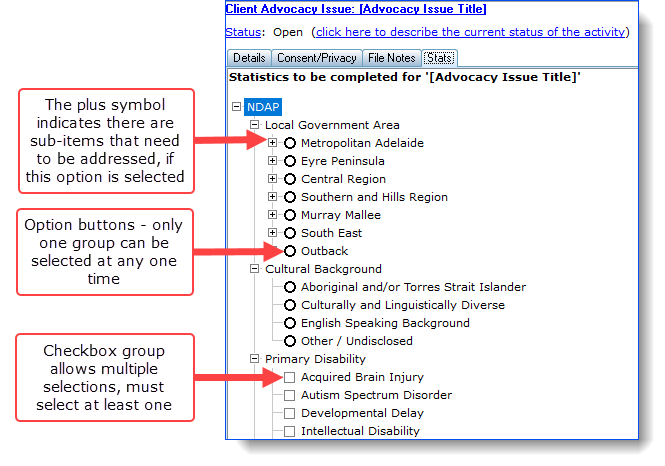
To complete the statistics, it's just a case of running down the list and choosing the appropriate response. Once you have completed one of the questions in the view, you can use your mouse's scroll wheel (if you have one) to scroll down the list of stats.
On the right side of the stats screen is the list of mandatory items that must be answered -
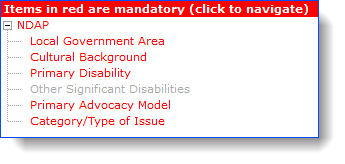
You can click on these to navigate to the particular item. Lastly, as you answer each stat item it will be greyed out in this list.
If you have questions about the definitions of the statistical items, these are best answered by your manager to ensure an organisation-wide approach to consistent reporting.
It is of course likely that you will only be able to answer all the statistics questions when the activity is considered ready to be closed, so you can partially complete statistics and they will be retained in that state for completion at a later date - these are considered 'records with incomplete data' and will be displayed on the Check Data screen as such.